
How to Add YouTube TV to Roku

How to Fix Airplay Not Working on Roku TV
How to Cancel Your Roku Subscription
How to Cancel Your Roku Subscription
If you're a Roku user, you may have subscribed to channels that require a monthly or yearly fee. However, if you find yourself no longer interested in the channel, or if you simply want to cut down on expenses, you may want to cancel your subscription. In this article, we'll go over the steps to cancel your Roku subscription, as well as some troubleshooting tips to help ensure a successful cancellation.
Reviewing Your Roku Subscription
Before you cancel your Roku subscription, it's important to review your subscription details. First, identify the subscription you want to cancel. Then, review the terms of your subscription, such as whether there are any cancellation fees or how long you have until your next payment. The Roku Guide provides information on how to review your subscription details.
Cancelling Your Roku Subscription
Once you've reviewed your subscription details, you can proceed with cancelling your subscription. To do this, follow these steps:
- Access the Roku website and sign in to your account.
- Navigate to your account settings by selecting your profile icon and clicking "My Account" from the drop-down menu.
- Select "Manage your subscriptions" from the "Account Information" section.
- Choose the subscription you want to cancel by clicking the "Unsubscribe" button next to it.
- Confirm the cancellation by clicking "Unsubscribe" again.
If you need additional help, the Roku Guide offers step-by-step instructions on how to cancel your Roku subscription.
Troubleshooting
Sometimes, issues may arise during the cancellation process. If you encounter any problems, try the following troubleshooting tips:
- If you can't find the subscription you want to cancel, make sure you're logged in to the correct account.
- If you're unable to cancel the subscription online, contact Roku customer support for assistance.
- If you decide you want to keep the subscription after cancelling, you may need to resubscribe.
The Roku Guide also offers troubleshooting advice for issues with AirPlay on Roku, troubleshooting your Roku device, and connecting a soundbar to your Roku TV.
Additional Tips
It's important to regularly review your subscriptions and expenses to ensure that you're only paying for services you use and need. Additionally, if you're a Roku user, you may find it helpful to check out some of our other guides, such as how to delete channels from Roku, how to screen mirror on Roku, and how to add YouTube TV to Roku.
You may also find helpful guides on how to connect your Roku remote to your TV, how to mirror your iPhone to your Roku TV, and how to turn off voice on Roku. These guides can be found on the Roku Guide website.
Lastly, if you're trying to decide between a Roku or a Firestick, the Roku Guide provides a helpful comparison guide on which is better: Roku or Firestick.
By following these steps and tips, you can easily cancel your Roku subscription and ensure that you're only paying for the channels and services you need. Remember to regularly review your subscriptions and expenses to avoid unnecessary expenses. Certainly! Here are some frequently asked questions (FAQs) about cancelling a Roku subscription:
FAQs
How do I cancel a Roku subscription?
To cancel a Roku subscription, access the Roku website and sign in to your account. Navigate to your account settings, select "Manage your subscriptions," choose the subscription you want to cancel, and confirm the cancellation.
Will I receive a refund if I cancel my Roku subscription?
It depends on the terms of your subscription. Some subscriptions may offer refunds for unused portions of the subscription, while others may not. Review the terms of your subscription to determine if a refund is possible.
Can I still access the channel after I cancel my Roku subscription?
No, you will no longer be able to access the channel once you cancel your subscription.
What happens to my billing information after I cancel my Roku subscription?
Your billing information will be saved on the Roku website for future use, but you can delete it from your account settings if you no longer want it to be stored.
How do I resubscribe to a channel I cancelled on Roku?
To resubscribe to a channel you previously cancelled on Roku, navigate to the channel's page on the Roku website and select "Subscribe" or "Start free trial," depending on the channel's subscription model.
Hopefully, these FAQs have helped answer any additional questions you may have had about cancelling a Roku subscription.
Conclusion :
Canceling your Roku subscription is easy and only takes a few minutes. Just sign in to your account, click on "My account," under "Manage your subscriptions," click on "Roku," click "Cancel subscription," and follow the prompts to confirm cancellation. In this blog post, we showed you how to cancel your Roku subscription. Remember, you will still have access to your account until the end of your billing cycle but you won't be able to use any features that require a paid subscription.That's it! You're now unsubscribed.
If you have any questions about cancelling your subscription, please contact our support team for assistance. Thanks for reading!
Posted by The Channel list
You may like these posts
Most Popular
.png)
How to Mirror Your iPhone to Roku TV
Popular Post
.png)
How to Mirror Your iPhone to Roku TV

How to Add YouTube TV to Roku

How to Fix Airplay Not Working on Roku TV
Popular Posts
.png)
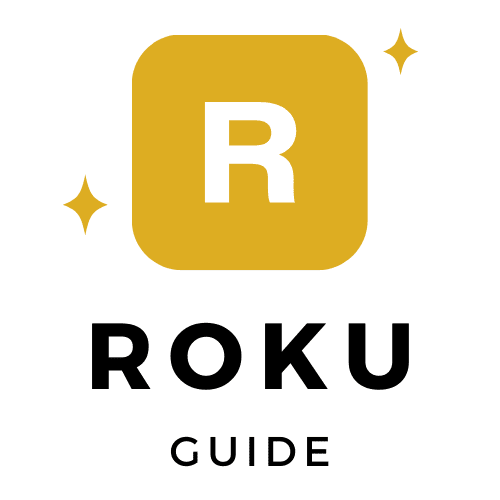

0 Comments