
How to Add YouTube TV to Roku

How to Fix Airplay Not Working on Roku TV
How to Connect Soundbar to Roku tv
How to Connect Soundbar to Roku TV
If you're looking to enhance your audio experience while using your Roku TV, connecting a soundbar is a great option. Soundbars can provide higher quality audio than your TV's built-in speakers, and many come with additional features such as Bluetooth connectivity and built-in voice control. Here's a step-by-step guide on how to connect your soundbar to your Roku TV.
Determine the type of connection
Before you can connect your soundbar to your Roku TV, you need to determine the type of connection you'll be using. Most soundbars connect to your TV via an HDMI or optical cable. HDMI provides the highest quality audio and video, while optical provides high-quality audio but doesn't transmit video. Check your soundbar and TV to see which connection options are available.
Choose the appropriate cables
Once you've determined the type of connection, you need to choose the appropriate cables. If you're connecting via HDMI, you'll need an HDMI cable. If you're connecting via optical cable, you'll need an optical cable. Ensure that the cables are long enough to reach from your soundbar to your TV.
Connect the cables
Now it's time to connect the cables. If you're connecting via HDMI, plug one end of the HDMI cable into the HDMI port on your soundbar, and the other end into an HDMI port on your TV. If you're connecting via optical cable, plug one end of the optical cable into the optical port on your soundbar, and the other end into the optical port on your TV.
For more information on using optical cables to connect devices to your Roku TV, check out this guide on connecting devices to Roku TV via optical cable.
Configure the soundbar
Once the cables are connected, you need to configure the soundbar. Some soundbars automatically detect the type of connection and switch to the appropriate input, while others require you to manually select the input mode. Check your soundbar's manual for specific instructions.
Adjust the settings
After connecting and configuring your soundbar, adjust the settings to optimize your audio experience. This may include adjusting the soundbar's bass and treble levels, as well as adjusting the audio settings on your Roku TV.
For more information on adjusting the audio settings on your Roku TV, check out this guide on how to fix Airplay not working on Roku.
Troubleshooting
If you're experiencing issues with your soundbar, here are some troubleshooting steps you can try:
- Ensure that all cables are securely connected.
- Ensure that your soundbar is turned on and set to the correct input mode.
- Ensure that your TV's audio output is set to the appropriate mode (HDMI or optical).
- Try resetting your soundbar to factory settings.
- Contact the manufacturer for assistance.
For more information on troubleshooting your Roku TV, check out this guide on troubleshooting your Roku TV.
FAQs
What if my soundbar doesn't have an HDMI input?
If your soundbar doesn't have an HDMI input, you can still connect it to your Roku TV using an optical cable. Follow the same steps as connecting via HDMI and optical cable.
Can I connect multiple devices to my soundbar?
Yes, most soundbars have multiple inputs that allow you to connect multiple devices, such as a gaming console or Blu-ray player, to your soundbar. Simply connect each device to a separate input onthe soundbar, and use the soundbar's remote to switch between inputs.
How do I control the volume with my Roku remote?
If your soundbar is connected via HDMI, you can use your Roku TV remote to control the volume. Make sure your soundbar is set to the HDMI input, and use the volume buttons on your Roku TV remote to adjust the volume.
Can I use Bluetooth to connect my soundbar to my Roku TV?
Yes, many soundbars come with Bluetooth connectivity that allows you to connect wirelessly to your Roku TV. Check your soundbar's manual for specific instructions on how to connect via Bluetooth.
Conclusion
Connecting a soundbar to your Roku TV is a simple process that can greatly enhance your audio experience. By following these steps, you can enjoy higher quality audio while watching your favorite movies and TV shows.
Remember to choose the appropriate cables, configure your soundbar, and adjust the settings to optimize your audio experience. If you encounter any issues, don't hesitate to troubleshoot or contact the manufacturer for assistance.
For more helpful guides and tips on using your Roku device, be sure to check out our Roku Guide blog for more information. In this blog post, we'll show you how to connect your soundbar to your Roku TV in just a few easy steps
- First, make sure that your soundbar is powered on and connected to your TV
- Next, open the Settings menu on your Roku TV
- Select the "Audio" option
- Select "Sound Output."
- Select "Analog Audio."
- Finally, select "Stereo."
- Once you've completed these steps, your soundbar should be successfully connected to your Roku TV. Enjoy!
Most Popular

How to Delete Channels from Roku

Troubleshooting Your Roku If It Won't Connect to Wi-Fi

How to Connect Your Roku Remote to Your TV
.png)
How to Mirror Your iPhone to Roku TV
Popular Post
.png)
How to Mirror Your iPhone to Roku TV

How to Add YouTube TV to Roku

How to Fix Airplay Not Working on Roku TV
Popular Posts

How to Delete Channels from Roku

Troubleshooting Your Roku If It Won't Connect to Wi-Fi

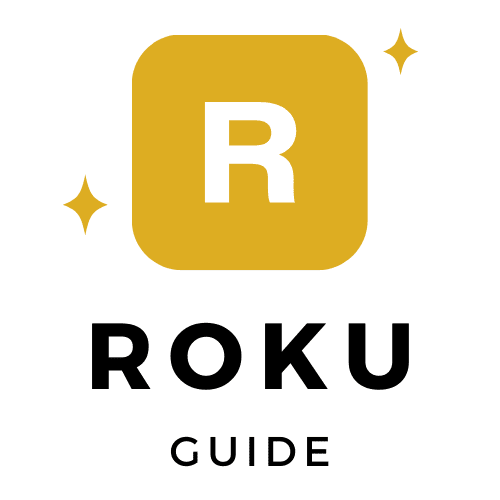

0 Comments