
How to Add YouTube TV to Roku

How to Fix Airplay Not Working on Roku TV
Troubleshooting Your Roku If It Won't Connect to Wi-Fi
Troubleshooting Your Roku If It Won't Connect to Wi-Fi
Roku is a popular streaming device that allows you to watch your favorite movies, TV shows, and streaming content. However, one of the most common issues Roku users face is difficulty connecting to Wi-Fi. A stable Wi-Fi connection is crucial for optimal Roku performance, and if you're experiencing issues with connecting to Wi-Fi, there are some steps you can take to troubleshoot the issue. In this article, we will guide you through the process of troubleshooting your Roku if it won't connect to Wi-Fi.
If you're looking for more Roku-related articles, check out The Roku Guide for tips and tricks on everything from Which is Better: Roku or Firestick? to How to Delete Channels from Roku.
Common Causes of Roku Wi-Fi Connection Issues
Before we start with the troubleshooting steps, let's take a look at some of the common causes of Roku Wi-Fi connection issues:
- Distance from Wi-Fi router: If your Roku device is too far away from your Wi-Fi router, the signal may not be strong enough to establish a stable connection.
- Interference from other devices: Other wireless devices in your home, such as microwaves or Bluetooth devices, can cause interference and disrupt the Wi-Fi signal.
- Outdated software or firmware: Outdated software or firmware on your Roku device or Wi-Fi router can cause connectivity issues.
- Router issues: If your Wi-Fi router is malfunctioning or has incorrect settings, it can cause connectivity issues.
Steps to Troubleshoot Roku Wi-Fi Connection Issues
Now that we have an understanding of the common causes of Roku Wi-Fi connection issues, let's dive into the steps to troubleshoot them:
Restart Roku device and router: The first step is to restart both your Roku device and Wi-Fi router. Unplug them from the power source, wait for a few seconds, and plug them back in. This can often fix connectivity issues.
Check signal strength and move closer to the router: Check the Wi-Fi signal strength on your Roku device and move closer to the router if it's weak. You can also use a Wi-Fi extender to boost the signal strength.
Check for interference from other devices: Make sure there are no other wireless devices in your home that could be causing interference. Try turning off devices like microwaves, Bluetooth speakers, and baby monitors.
Update software and firmware on Roku: Make sure your Roku device and Wi-Fi router have the latest software and firmware updates. You can check for updates in the Roku settings menu and the Wi-Fi router's web interface.
Reset network settings on Roku: If none of the above steps work, try resetting the network settings on your Roku device. Go to Settings > Network > Reset Connection.
Reset router to factory settings: If all else fails, you can try resetting your Wi-Fi router to factory settings. This will erase all the settings and configurations, so make sure to back up any important data before doing so.
Additional Tips and Tricks
If you're still experiencing Wi-Fi connection issues on your Roku device, here are some additional tips and tricks to try:
- Use a wired connection: If possible, use a wired connection instead of Wi-Fi. This can often provide a more stable connection.
- Use a Wi-Fi extender: A Wi-Fi extender can boost the signal strength and improve connectivity.
- Contact Roku support: If you've tried all the troubleshooting steps and are still having issues, contact Roku support for further assistance.
Conclusion
A stable Wi-Fi connection is essential for optimal Roku performance, and if you're having trouble connecting to Wi-Fi, there are several troubleshooting steps you can take. We hope this guide has helped you resolve any Wi-Fi connectivity issues you may be experiencing on your Roku device. If you're looking for more tips and tricks on Roku, be sure to check out The Roku Guide. Whether you need to know How to Fix AirPlay Not Working on Roku or want to learn How to Connect a Soundbar to Roku TV, The Roku Guide has you covered. Sure, here are some frequently asked questions about troubleshooting Wi-Fi connection issues on Roku:
1. Why won't my Roku connect to Wi-Fi?
There are several reasons why your Roku device may not be connecting to Wi-Fi, including distance from the router, interference from other devices, outdated software or firmware, and router issues.
2. What should I do if my Roku won't connect to Wi-Fi?
If your Roku device won't connect to Wi-Fi, try restarting both the Roku device and Wi-Fi router, moving closer to the router, checking for interference from other devices, updating software and firmware, resetting network settings, or resetting the router to factory settings.
3. How do I update the software and firmware on my Roku device?
You can check for updates in the Roku settings menu under System > System update. Make sure your Wi-Fi router also has the latest firmware updates by checking the router's web interface.
4. Can I use a wired connection instead of Wi-Fi for my Roku device?
Yes, if possible, using a wired connection can often provide a more stable connection and improve performance.
5. What should I do if I've tried all the troubleshooting steps and still can't connect to Wi-Fi?
If you've tried all the troubleshooting steps and are still having issues connecting to Wi-Fi on your Roku device, contact Roku support for further assistance.

Conclusion :
If your Roku won't connect to Wi Fi, don't panic! There are a few simple troubleshooting steps you can take to fix the problem. First, check your router's settings and make sure the 2 .4 GHz band is enabled with no access restrictions in place that would prevent your Roku from connecting . If everything looks good there , update your router 's firmware and try moving it closer to your Roku if you're still having trouble connecting . If neither of those things work , restart both your Roku and your router . And if all else fails , contact Roku customer support for assistance .
Most Popular
Popular Post
.png)
How to Mirror Your iPhone to Roku TV

How to Add YouTube TV to Roku

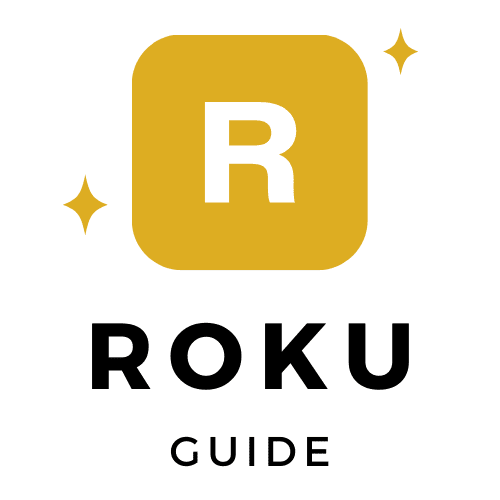
0 Comments