
How to Add YouTube TV to Roku

How to Fix Airplay Not Working on Roku TV
How to Fix Airplay Not Working on Roku TV
How to Fix Airplay Not Working on Roku TV
Roku TV is a popular streaming device that allows you to access a wide range of content, including movies, TV shows, and music, on your TV. One of its key features is Airplay, which allows you to mirror your Apple devices' screens onto your TV. However, like any technology, Airplay on Roku TV can sometimes experience issues. In this article, we'll guide you through troubleshooting steps to fix Airplay not working on Roku TV.
Basic Troubleshooting Steps
Before we get into more advanced troubleshooting, let's start with some basic steps to check:
Step 1: Check for Software Updates
Make sure that both your Roku TV and Apple device are running on the latest software updates. You can check for updates on your Roku TV by going to "Settings" > "System" > "System Update" > "Check Now". For Apple devices, go to "Settings" > "General" > "Software Update" and follow the on-screen instructions.
Step 2: Check Network Connection
Ensure that both your Roku TV and Apple device are connected to the same Wi-Fi network. You can check the network connection on your Roku TV by going to "Settings" > "Network" > "Check connection". On your Apple device, go to "Settings" > "Wi-Fi" and select the network your Roku TV is connected to.
Step 3: Check for Any Conflicting Devices
Make sure that there are no other devices in the same room that could cause interference with your Roku TV and Apple device. Move any other electronic devices away from your TV and Apple device to see if that helps.
Step 4: Restart Roku TV and Other Devices
Try restarting both your Roku TV and Apple device. Unplug your Roku TV from the power source for a few seconds, then plug it back in. For your Apple device, hold down the power button and slide to power off. Wait a few seconds, then turn it back on.
Advanced Troubleshooting Steps
If the basic troubleshooting steps don't work, try these advanced steps:
Step 5: Check for Any Restrictions on Apple Device
Ensure that there are no restrictions enabled on your Apple device that could prevent Airplay from working. Go to "Settings" > "Screen Time" > "Content & Privacy Restrictions" and check that Airplay is enabled.
Step 6: Reset Network Settings on Apple Device
Try resetting the network settings on your Apple device by going to "Settings" > "General" > "Reset" > "Reset Network Settings". This will reset all network settings, including Wi-Fi passwords, so you'll need to re-enter them.
Step 7: Reset Roku TV to Factory Settings
If all else fails, try resetting your Roku TV to factory settings. This will erase all settings, channels, and accounts on your Roku TV. Go to "Settings" > "System" > "Advanced system settings" > "Factory reset". Follow the on-screen instructions to complete the process.
Alternative Solutions
If none of the above solutions work, you can try using alternative mirroring options such as Roku screen mirroring or a third-party app. Roku screen mirroring allows you to mirror your Android or Windows device to your Roku TV. Alternatively, you can use a third-party app like AirServer or Reflector to mirror your Apple device to your Roku TV. Another option is to use an HDMI adapter for Apple devices, which allows you to connect your device directly to your TV.
Conclusion
Airplay not working on Roku TV can be frustrating, but by following the troubleshooting steps outlined in this article, you can get it working again. Remember to always check for software updates, network connections, and other devices that could be causing interference. If you've tried all the basic steps and still can't get Airplay to work, try the advanced troubleshooting steps or alternative mirroring options. With these tips, you'll be able to enjoy all your favorite content on your Roku TV with ease.
Internal Links
- If you're experiencing other issues with your Roku TV, check out our guide on Troubleshooting Your Roku If It Won't Connect to Wi-Fi.
- To learn more about connecting your Roku remote to your TV, check out our article on How to Connect Roku Remote to TV.
- If you're looking to connect a soundbar to your Roku TV, check out our guide on How to Connect a Soundbar to Roku TV.
- For instructions on how to delete channels from your Roku TV, check out our article on How to Delete Channels from Roku.
FAQs
Q: Why can't I see my Roku TV on Airplay?
A: Make sure that your Roku TV and Apple device are on the same Wi-Fi network. If they are on different networks, you won't be able to see your Roku TV on Airplay.
Q: Why is Airplay lagging on my Roku TV?
A: This could be due to network issues. Try restarting your router and Roku TV to see if that helps. You can also try moving your Roku TV closer to your Wi-Fi router.
Q: Can I use Airplay on my Roku TV with non-Apple devices?
A: No, Airplay is only compatible with Apple devices. However, you can use other mirroring options such as Roku screen mirroring or third-party apps to mirror non-Apple devices to your Roku TV.
Q: Why is Airplay not showing up on my iPhone?
A: Make sure that Airplay is enabled on your iPhone. You can check this by swiping up from the bottom of your iPhone screen to open the Control Center. If Airplay isn't showing up, try restarting your iPhone and Roku TV.
Conclusion:
These are just a few potential solutions for when airplay isn't working on Roku TV . If you've been having trouble with airplay , we hope that one of these tips was able to help resolve the issue for you .
Most Popular
.png)
How to Mirror Your iPhone to Roku TV

How to Cancel Your Roku Subscription
Popular Post
.png)
How to Mirror Your iPhone to Roku TV

How to Add YouTube TV to Roku

How to Fix Airplay Not Working on Roku TV
Popular Posts
.png)
How to Mirror Your iPhone to Roku TV

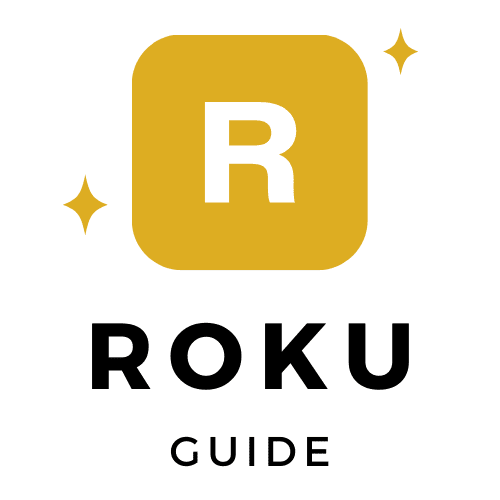

0 Comments