
How to Add YouTube TV to Roku

How to Fix Airplay Not Working on Roku TV
How to Delete Channels from Roku
How to Delete Channels from Roku
If you are an avid Roku user, you know how easy it is to accumulate a large number of channels over time. However, having too many channels can clutter up your Roku menu and make it harder to find the channels you actually want to watch. Deleting channels from your Roku device is a simple process that can help you keep your channels organized and easily accessible.
In this article, we'll guide you through the steps to delete channels from your Roku device, provide some additional tips and tricks to help you manage your channels more effectively, and troubleshoot common issues. We'll also provide links to related articles, which will give you more information about Roku troubleshooting, channel subscription, and other important topics.
Explanation of Roku Channels
Roku channels are apps that you can download and use to watch streaming content on your Roku device. Roku offers thousands of channels to choose from, including popular streaming services like Netflix and Hulu.
Importance of Managing Channels on Roku
Managing your channels on Roku is important because it helps you keep your Roku menu organized and easy to navigate. By regularly deleting channels that you no longer use or don't want, you can make it easier to find your favorite channels.
Benefits of Deleting Channels
Deleting channels from your Roku device has several benefits:
- It makes your menu easier to navigate: By removing channels you don't need, you can make it easier to find the channels you actually want to watch.
- It frees up space on your device: Removing channels that you don't need can help free up space on your device, making it run more smoothly.
- It can improve your device's performance: Removing unnecessary channels can also improve your device's overall performance, as it has fewer apps to load and run.
How to Delete Channels from Roku
Deleting channels from your Roku device is a simple process that can be done in several ways. Here's how to do it:
Steps to Delete Channels Using Your Roku Device
- Go to your Roku home screen.
- Navigate to the channel you want to delete.
- Press the asterisk button on your remote.
- Select "Remove channel" and confirm the deletion.
Steps to Delete Channels Using the Roku App
- Open the Roku app on your smartphone or tablet.
- Tap on the "Channels" tab.
- Find the channel you want to delete and tap on it.
- Tap on "Remove channel" and confirm the deletion.
Steps to Delete Channels from Your Roku Account
- Go to the Roku website and sign in to your account.
- Click on "My account" and select "Manage your subscriptions."
- Find the channel you want to delete and click on "Unsubscribe."
- Confirm the deletion.
Troubleshooting Common Issues
While deleting channels from your Roku device is a simple process, you may encounter some issues along the way. Here are some common issues and how to troubleshoot them:
Channel Still Appearing After Deletion
If a channel still appears on your Roku menu after you've deleted it, try restarting your device. This should refresh your menu and remove any lingering traces of the deleted channel.
Unable to Delete Channels
If you're unable to delete channels from your Roku device, try restarting your device or resetting it to its factory settings. If the issue persists, contact Roku support for further assistance.
Channels Reappearing After Deletion
If channels keep reappearing on your Roku menu after you'vedeleted them, it may be because they are part of a channel bundle or package that you've subscribed to. In this case, you'll need to unsubscribe from the bundle or package to remove the channels permanently.
Tips for Managing Your Roku Channels
Here are some additional tips and tricks to help you manage your Roku channels more effectively:
Create Channel Groups
You can create custom channel groups on your Roku device to help you organize your channels by category, genre, or any other criteria you choose. To create a channel group, go to your Roku home screen and select "Settings" > "Home screen" > "Manage channels" > "Add channel to group."
Rearrange Channels
You can rearrange the order of your channels on your Roku home screen to make it easier to access your favorite channels. To do this, go to your Roku home screen, highlight the channel you want to move, press the asterisk button on your remote, and select "Move channel."
Use Voice Search
Roku devices come with a voice search feature that allows you to search for channels and content using your voice. To use voice search, press the voice search button on your remote and say the name of the channel or content you want to find.
Set Parental Controls
If you have kids in your home, you can set parental controls on your Roku device to restrict access to certain channels or content. To set parental controls, go to your Roku home screen and select "Settings" > "Parental controls" > "Set parental controls."
Conclusion
Deleting channels from your Roku device is a simple process that can help you keep your channels organized and easily accessible. By regularly removing channels that you no longer use or don't want, you can make it easier to find your favorite channels and improve your device's performance. Remember to use the tips and tricks we've provided to manage your channels more effectively, and troubleshoot any issues that may arise. For more information on managing your Roku device, check out our related articles on Roku troubleshooting, channel subscription, and other important topics. Sure, here are some frequently asked questions about deleting channels from Roku:
1. Will deleting a channel from my Roku device cancel my subscription?
No, deleting a channel from your Roku device does not cancel your subscription. If you want to cancel your subscription, you'll need to do so through your Roku account.
2. Can I recover a deleted channel?
Yes, you can reinstall a channel that you've deleted from your Roku device. Simply search for the channel in the Roku Channel Store and reinstall it.
3. How many channels can I have on my Roku device?
Roku devices can support thousands of channels, but it's important to keep in mind that having too many channels can clutter up your Roku menu and make it harder to find the channels you actually want to watch.
4. Can I delete multiple channels at once?
Yes, you can delete multiple channels at once by using the "Manage subscriptions" feature on the Roku website. This will allow you to unsubscribe from multiple channels simultaneously.
5. Will deleting a channel free up space on my Roku device?
Yes, deleting channels that you no longer use can help free up space on your Roku device and improve its overall performance.
Conclusion:
That's all there is to it! Deleting channels from Roku is a quick and easy way to declutter your home screen and remove any channels that you no longer want or need. Just remember that you can always add them back later if you change your mind.
Most Popular
.png)
How to Mirror Your iPhone to Roku TV

How to Cancel Your Roku Subscription
Popular Post
.png)
How to Mirror Your iPhone to Roku TV

How to Add YouTube TV to Roku

How to Fix Airplay Not Working on Roku TV
Popular Posts
.png)
How to Mirror Your iPhone to Roku TV

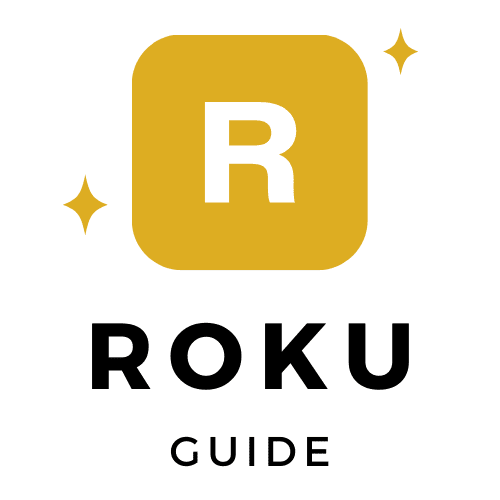

0 Comments